Go语言开发环境:Goland安装简单配置
1.下载
goland下载地址:https://www.jetbrains.com/go/
go语言sdk(go的标准库)下载地址:https://golang.google.cn/dl/:
安装就不说明,简单。
2,配置 goland 的 go 环境
新建一个 project (已有项目 file -> settings -> Go )
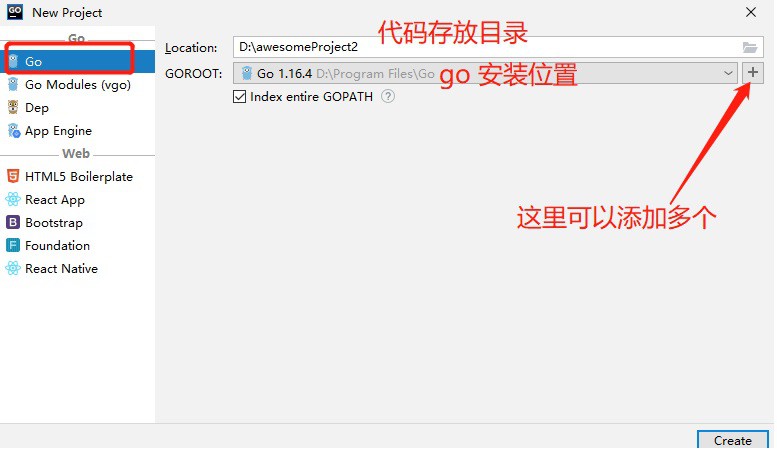
设置 gopath 和 七牛云代理 https://goproxy.cn,direct
file -> settings -> go


3. 运行 helloworld
package 这里需要注意: 默认会是 目录名字,改成 main
package main
import (
"fmt";
)
func main(){
fmt.Println("hello,world!");
fmt.Println("123")
fmt.Println("123123");
}4. goland 其他设置
还有一些优化设置,设置的时候,上面的 profile(如果有) 选择 default ,不要选择 project
4.1 代码自动对齐设置
我们编写代码后,按下 ctrl+s 然后,代码会自动对齐(用的是 go-fmt 插件)。直接点击 + 号,添加上就行了
推荐使用:goimports
相对 gofmt,goimports 可以对 import 的包进行排序,去除未使用的包,并修正错误的包名。简而言之,goimports 比 gofmt 更好用,对于强迫症必不可缺。
go get golang.org/x/tools/cmd/goimports go install golang.org/x/tools/cmd/goimports
goimports 排序后,内置包和非内置包会有一空行相隔:

4.2 去除 Goland unhandled err 黄色波浪线(不处理error提醒)
当有错误返回,但是我们没有处理,goland 会在下面画个黄色波浪线提醒。
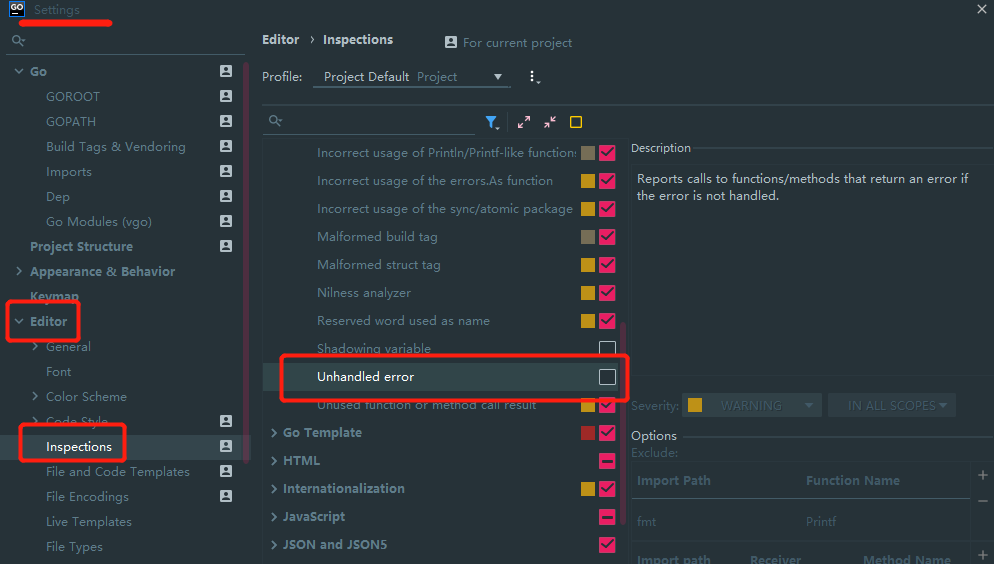
4.3 typo in word 拼写检查
还可以取消:typo in word(变量名不是单词的时候会有波浪)

4.4 去除 参数提示
默认调用函数用显示 参数名字, 不太喜欢,去除他。
settings > Editor > Inlay Hints > Go > Parameter hints

老版本
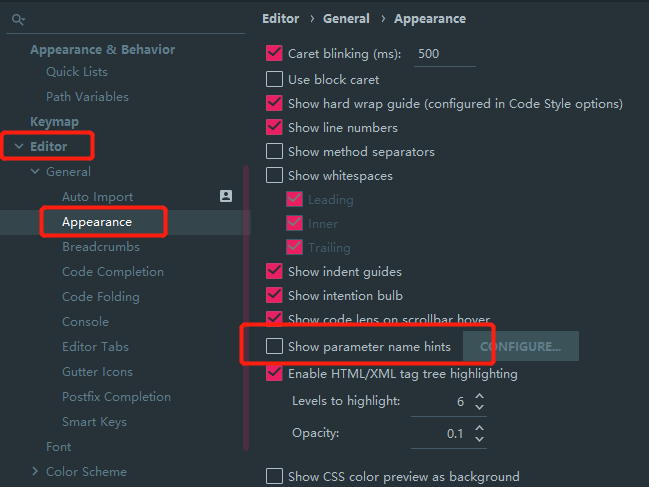
4.5 配置 terminal
我们这里指定 gitbash

5. goland 好用的插件
一些好的插件,可以激发你敲代码的欲望
5.1 更换主题 ( material theme )
还完主题,可能要调整一下 字体大小(settings -> editor > font)。
还完之后,在 ide 的右下角,可以随时切换其他主题。
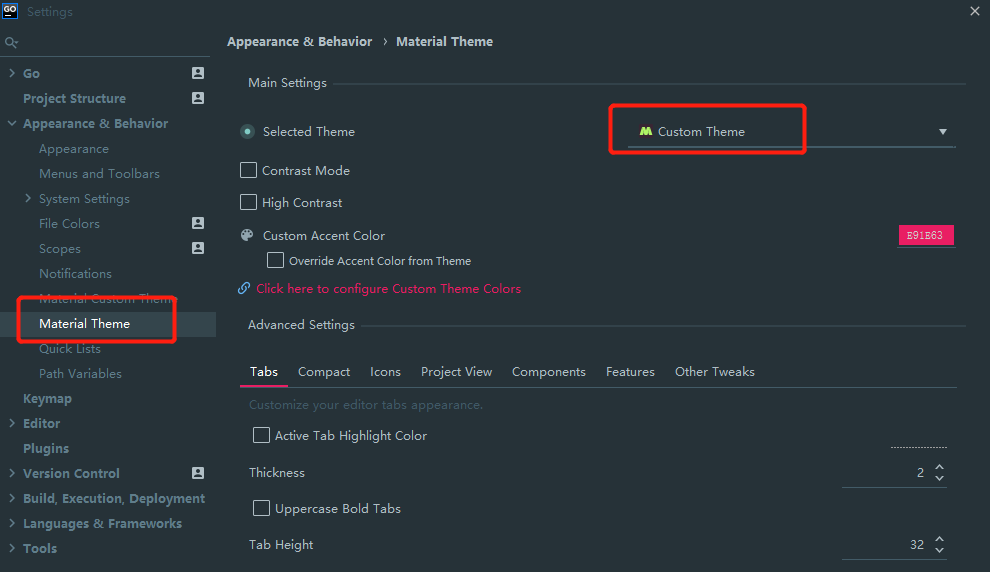
最上面的 Scheme 也可以调整颜色布局等

5.2 protocol buffers 插件
安装就不说了,很简单。
protocol 文件在 import 的时候是根据路径来寻的,所以插件要设置默认的本地路径(也就是你执行 protoc 时候所在的目录),需要自己去设置一下。
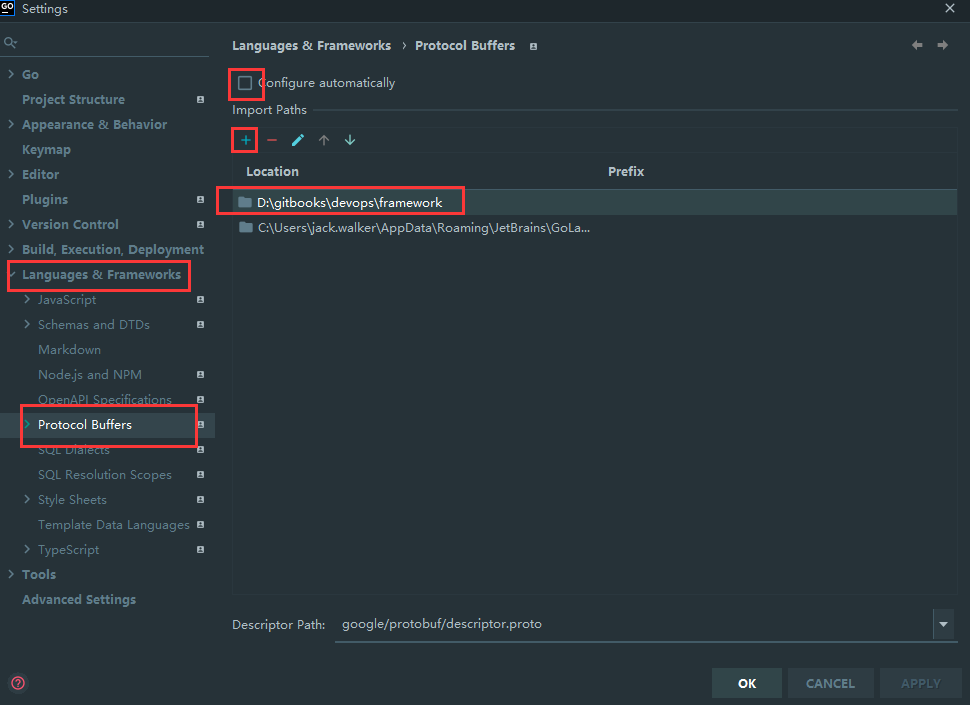
例子:
这时,你就可以到 framework 目录下执行 protoc -I=. 命令(注意I参数)


共 0 条评论