一个基于 html5 canvas 绘制的网页背景效果 canvas-nest.js
github使用方法地址:https://github.com/hustcc/canvas-nest.js/blob/master/README-zh.md
下载地址:https://unpkg.com/canvas-nest.js@2.0.4/dist/canvas-nest.js
效果看下图:
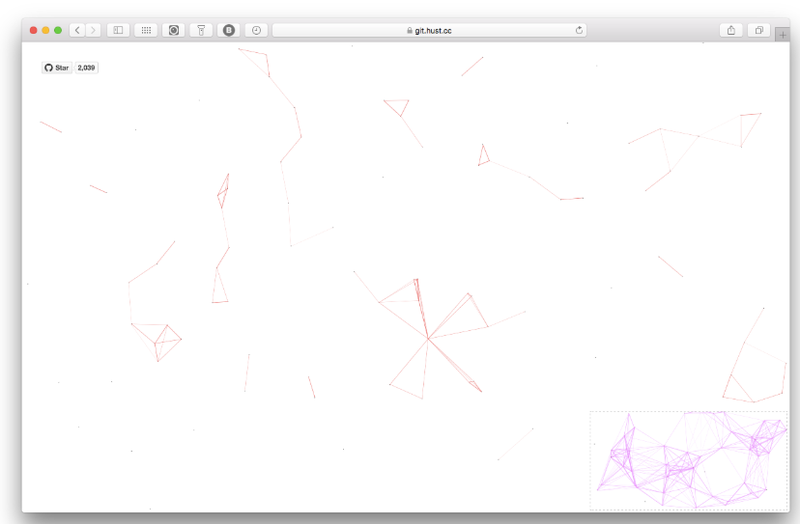
特性
不依赖 jQuery,使用原生的 javascript。
非常小,只有 7 Kb。
非常容易实现,配置简单,即使你不是 web 开发者,也能简单搞定。
模块化 & 区域渲染。
使用
快捷使用
将下面的代码插入到 <body> 和 </body> 之间.
<script type="text/javascript" src="dist/canvas-nest.js"></script>
强烈建议在 </body>标签上方. 例如下面的代码结构:
<html> <head> ... </head> <body> ... ... <script type="text/javascript" src="dist/canvas-nest.js"></script> </body> </html>
然后就完成了,打开网页即可看到效果!请注意不要将代码置于 <head> </head>里面.
配置
color: 线条颜色, 默认: '0,0,0' ;三个数字分别为(R,G,B),注意用,分割
pointColor: 交点颜色, 默认: '0,0,0' ;三个数字分别为(R,G,B),注意用,分割
opacity: 线条透明度(0~1), 默认: 0.5
count: 线条的总数量, 默认: 150
zIndex: 背景的z-index属性,css属性用于控制所在层的位置, 默认: -1
Example:
<script type="text/javascript" color="0,0,255" opacity='0.7' zIndex="-2" count="99" src="dist/canvas-nest.js"></script>
注意: 所有的配置项都有默认值,如果你不知道怎么设置,可以先不设置这些配置项,就使用默认值看看效果也可以的。
如果git上面现在的代码无效,试试下面代码
/**
* Copyright (c) 2016 hustcc
* License: MIT
* Version: %%GULP_INJECT_VERSION%%
* GitHub: https://github.com/hustcc/canvas-nest.js
**/
! function() {
//封装方法,压缩之后减少文件大小
function get_attribute(node, attr, default_value) {
return node.getAttribute(attr) || default_value;
}
//封装方法,压缩之后减少文件大小
function get_by_tagname(name) {
return document.getElementsByTagName(name);
}
//获取配置参数
function get_config_option() {
var scripts = get_by_tagname("script"),
script_len = scripts.length,
script = scripts[script_len - 1]; //当前加载的script
return {
l: script_len, //长度,用于生成id用
z: get_attribute(script, "zIndex", -1), //z-index
o: get_attribute(script, "opacity", 0.5), //opacity
c: get_attribute(script, "color", "0,0,0"), //color
n: get_attribute(script, "count", 99) //count
};
}
//设置canvas的高宽
function set_canvas_size() {
canvas_width = the_canvas.width = window.innerWidth || document.documentElement.clientWidth || document.body.clientWidth,
canvas_height = the_canvas.height = window.innerHeight || document.documentElement.clientHeight || document.body.clientHeight;
}
//绘制过程
function draw_canvas() {
context.clearRect(0, 0, canvas_width, canvas_height);
//随机的线条和当前位置联合数组
var e, i, d, x_dist, y_dist, dist; //临时节点
//遍历处理每一个点
random_points.forEach(function(r, idx) {
r.x += r.xa,
r.y += r.ya, //移动
r.xa *= r.x > canvas_width || r.x < 0 ? -1 : 1,
r.ya *= r.y > canvas_height || r.y < 0 ? -1 : 1, //碰到边界,反向反弹
context.fillRect(r.x - 0.5, r.y - 0.5, 1, 1); //绘制一个宽高为1的点
//从下一个点开始
for (i = idx + 1; i < all_array.length; i++) {
e = all_array[i];
// 当前点存在
if (null !== e.x && null !== e.y) {
x_dist = r.x - e.x; //x轴距离 l
y_dist = r.y - e.y; //y轴距离 n
dist = x_dist * x_dist + y_dist * y_dist; //总距离, m
dist < e.max && (e === current_point && dist >= e.max / 2 && (r.x -= 0.03 * x_dist, r.y -= 0.03 * y_dist), //靠近的时候加速
d = (e.max - dist) / e.max,
context.beginPath(),
context.lineWidth = d / 2,
context.strokeStyle = "rgba(" + config.c + "," + (d + 0.2) + ")",
context.moveTo(r.x, r.y),
context.lineTo(e.x, e.y),
context.stroke());
}
}
}), frame_func(draw_canvas);
}
//创建画布,并添加到body中
var the_canvas = document.createElement("canvas"), //画布
config = get_config_option(), //配置
canvas_id = "c_n" + config.l, //canvas id
context = the_canvas.getContext("2d"), canvas_width, canvas_height,
frame_func = window.requestAnimationFrame || window.webkitRequestAnimationFrame || window.mozRequestAnimationFrame || window.oRequestAnimationFrame || window.msRequestAnimationFrame || function(func) {
window.setTimeout(func, 1000 / 45);
}, random = Math.random,
current_point = {
x: null, //当前鼠标x
y: null, //当前鼠标y
max: 20000 // 圈半径的平方
},
all_array;
the_canvas.id = canvas_id;
the_canvas.style.cssText = "position:fixed;top:0;left:0;z-index:" + config.z + ";opacity:" + config.o;
get_by_tagname("body")[0].appendChild(the_canvas);
//初始化画布大小
set_canvas_size();
window.onresize = set_canvas_size;
//当时鼠标位置存储,离开的时候,释放当前位置信息
window.onmousemove = function(e) {
e = e || window.event;
current_point.x = e.clientX;
current_point.y = e.clientY;
}, window.onmouseout = function() {
current_point.x = null;
current_point.y = null;
};
//随机生成config.n条线位置信息
for (var random_points = [], i = 0; config.n > i; i++) {
var x = random() * canvas_width, //随机位置
y = random() * canvas_height,
xa = 2 * random() - 1, //随机运动方向
ya = 2 * random() - 1;
// 随机点
random_points.push({
x: x,
y: y,
xa: xa,
ya: ya,
max: 6000 //沾附距离
});
}
all_array = random_points.concat([current_point]);
//0.1秒后绘制
setTimeout(function() {
draw_canvas();
}, 100);
}();
共 0 条评论